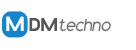This is not a brand new stick modem but still pretty good for daily 3G internet connections. The Huawei E173 was one of the most popular USB modem thanks to its friendly prize and not to bad quality for the 3G 72 Mbps device. Its works on GSM up to UTMS network providing EDGE, HSUPA, HSDPA up to HSPA 7.2 Mbps. As other similiar device, this modem has internal storage fulfilled with the software and driver to make easier for first use. There is a microSD slot uder the SIM card hole. But, are you have any trouble when you try to use jumping connections (ISHO, IRATHO) on Huawei e173?.
How to jump connection from EDGE mode to 3G mode without disconnected
As far as we knew, many modem users having trouble when try to jump the connection without disconnected from EDGE to 3G mode (ISHO/IRAT HO - Inter System HandOver/Inter Radio Access Technology HandOver) on Huawei E173 or vice versa. Other USB modem can do it just by change mode to desired network and set it. And here is how to do it on E173.
1. Use mdma with "band Config" feature
2. Insert SIM card, plug the modem to USB slot and wait till PC detects the modem and the network.
3. Set connection mode to "3G Preferred"
4. Click "band config", uncheck the UMTS 2100 and let the rest, Save.
(This trick will force the the connection to read only EDGE or GPRS network, be sure to set "3G Preferred" in case you forgot it and fail experience)
5. Connect the PC to the internet via mdma button or via everywhere you can dial the connection.
6. See the connected internet will only detect EDGE
7. Go again to "band config", check the UMTS 2100 and UNCHECK the GSM1900, Save.
(This trick will force the the connection to read only HSDPA or HSPA network, so the connection will selfly change to 3G mode, be sure to set "3G Preferred" in case you forgot it and fail experience)
8. Watch the modem will jump to HSDPA or HSPA without disconnected.
Note: this trick work also on all USB modem with the same problem.